
Running a Sync
Important: The names of the site and all folders must match on both servers. This is because paths to images, xslt files, etc. refer to a site and its folders. If the servers’ site and folder names do not match, the links break.
Warning! You cannot run two eSyncs simultaneously.
Prerequisites for Running a Sync
You created an eSync configuration and profile. See Setting Up eSync.
You are not signed on to a production server that is outside the firewall. This is because you cannot sync from a production server outside the firewall to other servers - you can only sync to this production server.
As mentioned in Setting up eSync Profiles, you can set up eSync to run on a schedule. However, you can also sync at any time. Follow these steps to sync a profile immediately.
1. Go to the Settings > Configuration > Synchronization screen.
2. If a profile is ready for you to sync, a sync button appears in the right column, as circled below.
-
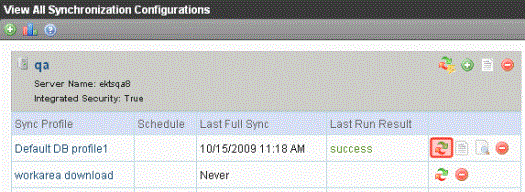
3. Click Sync (
Note: If another sync is running, you are notified. You cannot begin a new sync until the current one finishes.
4. A screen monitors the sync’s progress.
-
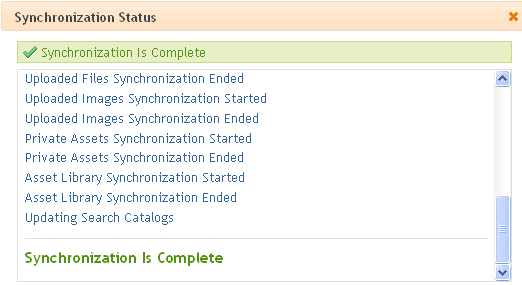
5. The screen indicates when the sync is complete.
Note: You can close the window and reopen it at any time by clicking Sync (
Warning! If you performed a database sync and the site being synched uses URL aliasing, you must go to its URL Aliasing Configuration screen and click Refresh ( ) to update its aliasing information.
) to update its aliasing information.
Force Initial Sync
Use the Force Initial Sync button to reinitialize a server that was previously initialized.
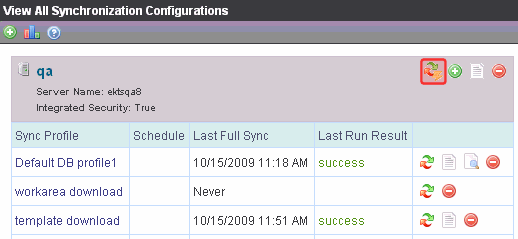
Here’s a scenario in which you would want to use Force Initial Sync.
1. You initialized a test server from your current Ektron CMS400.NET server.
2. You experimented on the test server by adding new content, deleting content, etc.
3. You no longer want the test server’s database. Instead, you want to reinitialize the test server from the Ektron CMS400.NET server.
To accomplish step 3, use the Force Initial Sync button. The button only appears when all prerequisites are present. See Also: Force Initial Sync Prerequisites
Note: The Force Initial Sync procedure ignores the following checks that are normally made prior to synching:
* the destination database is smaller than the source database
* the site has not been previously staged
Force Initial Sync Prerequisites
In order to use the Force Initial Sync feature, these conditions must exist.
The server’s web.config file’s ek_ForceReInit property is set to true.
Note: If the ForceReInit property is set to false, and you click Force Initial Sync , you are informed that you need to change the property to true if you want to force an initial sync.
The site to which you are signed on is not part of a multi-site configuration.
The server has only one sync server relationship.
The server is the destination in the sync server relationship. In other words, the server must be on the download side of the relationship.
The following image illustrates the last two conditions.
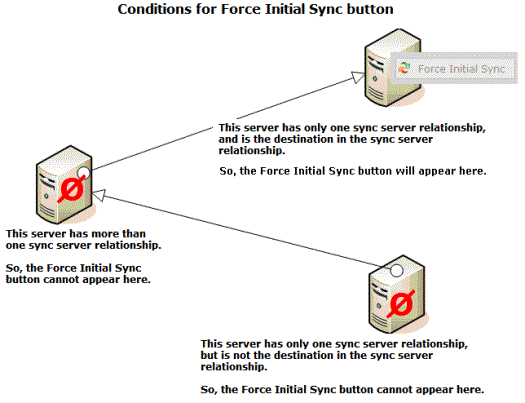
(continued in Backing up the Destination Server During an eSync)


